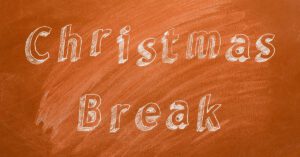The following article explains the steps to get or delete sensor and solution data from your MSRTK Module with the third party tool FileZilla.
1. Step:
Download and install the software FileZilla-Client for your suitable operating system (Windows/Linux).
Link: https://filezilla-project.org/download.php?type=client
2. Step:
Run the FileZilla-Client and connect to the MSRTK Module with the necessary inputs (fig. 1).
* IP-Address of the MSRTK Module. In the standard configuration when your PC/Laptop is connected per WiFi access point of the MSRTK Module (SSID: ANAVS_MSRTK_AP, Password: anavsrtk), the IP-Address is 192.168.42.1
* The username is pi
* For the password, please ask at support@anavs.com
* The port is 22
3. Step:
Once the inputs are done, the button (right of the port input) for connecting to the MSRTK-Module must be pressed.
After that, one should see the folder-structure of the MSRTK Module in the right box.
4. Step:
Now you can navigate to the sensor and solution data. The data is stored in the path /share/PAD/output_data
The data can now easily exchanged from the MSRTK Module in the right box of Filezilla to your Laptop/PC in the left box in Filezilla or deleted.